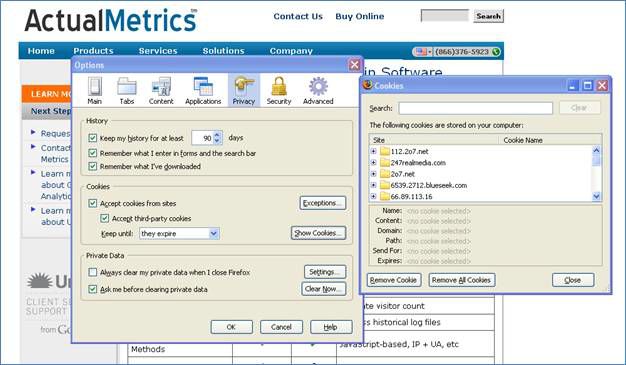
return to Dr. Dwyer's Home Page
Flash cookies are local data stored on your computer. This data comes from interactions with web sites that use Flash for animation and graphics. A recent research report indicated that advertisers are using Flash cookies to track consumers. This is because even if you decide to delete your browser cookies, your Flash cookies are left intact. So if your browser cookies get deleted, then some advertisers will use the Flash cookies to "re-spawn" the browser cookies.
How can you see what Flash cookies are on your machine?
There is currently no method to manage Flash cookies using either Firefox of Internet Explorer. You instead have to visit a Web page, and through that web page you have options to control your flash cookies. To view the flash cookies on your computer, click on the link below (this will open in a new window).
Flash Cookie Web Management Page (this opens in a new window)
Third party cookies are small data files that are stored on individual computers, but instead of being used to facilitate a transaction, they are used to track individual browsing behavior. For example, if you go to Expedia and look for flights to London, this information can be noted and used to record your interest in travel to London. Subsequently, this browsing history can be tapped to select ads for London hotels and rental cars when you browse sites like Facebook or other Web 2.0 sites. (When I went to Copenhagen for a conference last month, this happened to me.)
How can you find out what cookies are on your machine?
Directions for Firefox
If you open up Firefox, and select Tools, Options, then Privacy, you will see a window for Cookies. If you click on Show Cookies, you will see a window displaying all the cookies on your machine. To find out what these cookies are used for, use Google to search for the name.
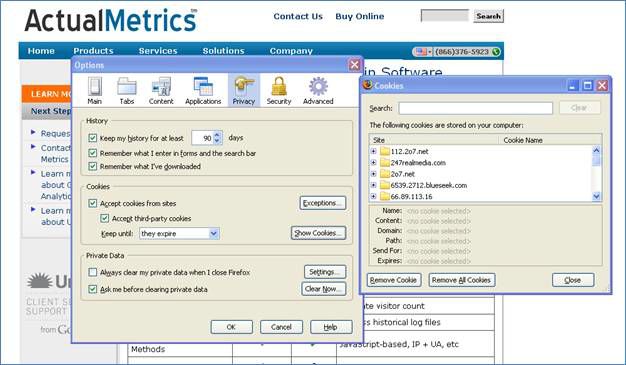
For example, here is a list of cookies on my office machine. If you type “247realmedia” in to Google, you will find out that this company has programs that perform “Behavioral Targeting,” or using your browsing habits to predict what ads will be most effective. Here is the web site for 247realmedia: http://www.247realmedia.com/EN-US/
For more about third party cookies go to: http://ccc.atmos.colostate.edu/~hail/howto/faq/cookies.htm
Directions
for Internet Explorer 7 and 8
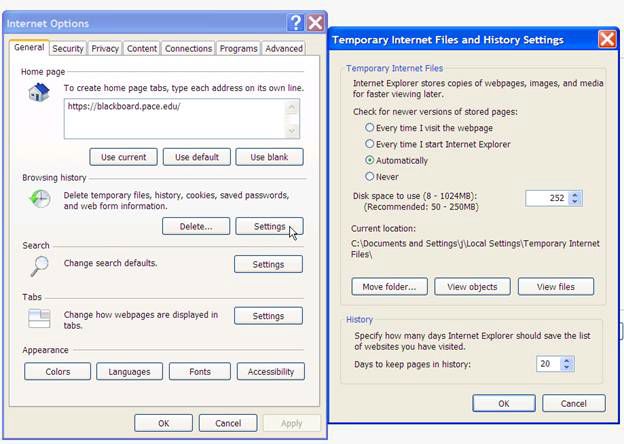
Tools menu, or the
Tools
drop-down at the upper right, select
Internet Options.
Internet
Explorer 6.x
Then scroll down through the temporary files to view all those that begin with “cookie”.
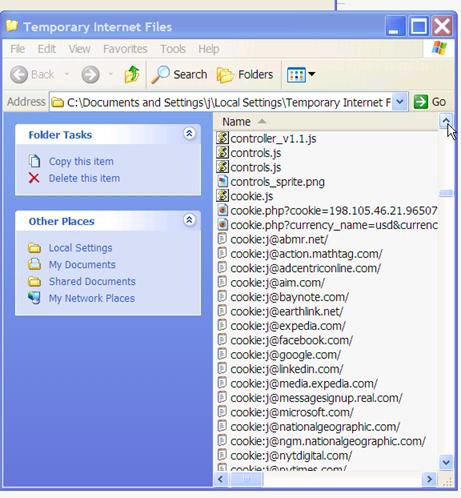
If using Safari, refer to this link to find out how to view cookies: http://kb.iu.edu/data/amhi.html .
For all other browsers refer to this site: http://www.aboutcookies.org/