Internet Programming I
Assignment 2
Creating a document with
Javascript
Due
HTML (hypertext markup
language) web pages are used to display information in web browsers such as
Internet Explorer and Firefox. Scripting
languages such as Javascript and VBScript are used to provide functionality for
these pages. They define computer
programs that are included directly on the page along with the rest of the html
code. When activated, they perform some
function designed by the programmer.
Since the script programs are
part of the web page itself, extra time for downloading is not required. This time savings makes them more suitable
for server pages that will be downloaded and viewed by many users. Consequently they are more often incorporated
into server pages than Java applets, which are downloaded separately from the
page.
These notes will help you create
some Javascript programs. These programs
can be used to change the color of the page or its font, write new information
on the page, make calculations, work with radio buttons and list boxes, and
even open new windows.
1.
Open JCreator,
and select New from the file
menu. When you get to the blank screen,
type in the following web page that contains a simple Javascript program. When done, save it and view it in a browser.
<html>
<head>
<title> Javascript Example
1</title>
<script
language="Javascript">
<!--
document.write ("<h3>My
name is ...</h3>")
//-->
</script>
</head>
<body>
<h3>done</h3>
</body>
</html>
2.
The line, <script
language="Javascript">, tells the browser that what follows is in
Javascript. The next line consisting of <!-- starts an html comment. This comment is ended by //-- >. These two lines
are used to tell any browser that does not support Javascript to ignore what is
written in between. Most browsers can
interpret script, but this is a safeguard in case the page happens to be
accessed by one that can not.
3. The line that will be interpreted as script comes
between the two comments. It starts with
the term, document. This refers to the html page that is being
created. Next the script says to write something on the document. The text to be written is enclosed by double
quotation marks. Anything between double
quotes is a string. Strings consist of a sequence of characters
such as letters, digits or punctuation marks.
(If you want to indicate a quotation mark inside of a string, use a
single quote.)
4. The string here is exactly the same as the html that
you would write on a web page, including all the html tags. Everything is enclosed in the same quotes. If you add a second line such as
document.write
("<h3>My e-mail address is
...</h3>")
You
will have two lines on your web page.
You can have as many as desired.
5.
Now open a
browser and click on File and then Open. After that browse through your disk until you
locate the file and open it. It should
look like the page below, with your name and e-mail address filled in.
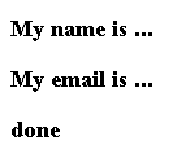
6.
After each change
you make to your html page, make sure you save it.
7.
Next make a
mistake on purpose to see what happens.
Leave off the ending quotation mark of the string so that the line reads
document.write
("<h3>My name is ...</h3>)
You
might notice how hard it is to spot errors like this. But the browser does, and it shows only the
line with ‘done’ from the body of the page.
Finding these errors can be frustrating, because you are given very
little help. So be particularly careful
when you type in your scripts.
8.
Now create a new
document that writes a message on the page.
It can be several lines long. Use
two or more document.write statements
for your message. Since you are writing
ordinary html, the browser will format it without breaks unless you include
them in the strings. The following
example script does just that.
<script
language="Javascript">
<!—
document.write
("Javascript can be used to write on web pages.")
document.write
("<br>This is
used to add messages to pages, ")
document.write ("as well as other text.")
//-->
</script>
The
resulting web page looks like the one below.

9. Next write Javascript that creates a web page similar
to one you did before. It might show a
picture or change the color of the page.
You can also change the color of the page using Javascript
statements. The following will make the
background color cyan.
document.bgColor = "cyan"
There
are two things to note. First, bg
here stands for background. Second,
Javascript is case sensitive. That means that upper case is not considered
to be the same as lower case. This is
different from html, which doesn’t make any distinction between the cases. But in Javascript, if you leave the c in lower case, the line will be
ignored and simply not interpreted at all.
The background will remain white.
10.
There are a
number of standard colors built into
Javascript. Some of these are aqua,
black, blue, fuchsia, gray, green, lime, maroon, navy, olive, purple, red,
silver, teal, white and yellow. You can
also specify a color by its RGB (red, green, blue) values. These are values between 0 and 255 written in
hexadecimal (base 16). For example, "white"
can also be specified as "#FFFFFF".
You might have already seen similar strings in other html documents.
11. You can also use these colors to change the foreground color. This is done with
document.fgColor = "red"
The foreground color is the color of the font. This can also be changed with the usual html
font tags.
12.
This previous
JavaScript does not seem to be very useful, and right now, it isn’t. But the next example may show something a
little more interesting. It uses a Date object that is built into Javascript. We can get the current date and time from
this object. It accesses the clock on
your computer and keeps track of a lot of information from it. Type in the following Javascript program and
then load it into a browser. You should
be able to see the current month, day and year.
<html> <head> <title>Date
Example</title> <script language="Javascript"> <!-- Example that
writes the current date on the page. var date = new Date () var month = date.getMonth () var day = date.getDate
() var year = date.getYear
() document.write
("Month ", month) document.write
("<br>Date ", day) document.write
("<br>Year ", year) //--> </script> </head> <body> </body> </html>
13.
Before discussing
what is going on in the program, notice the result. It should have the correct date (day) and
year, but the month is off by one. While
the days go from 1 to 31, the months go from 0 to 11. Thus January is 0, February 1, etc. Therefore the line,
month = month + 1
should be
added to make it conform to standard usage.
14.
Javascript has
objects, and Date is an object.
Therefore we have to get a new
instance of it. This is done in the line
date = new Date ().
Objects
in programming languages consist of data such as day, month and year along with
functions that work with the data. For
date, some of these functions are getDay (), getMonth()
and getYear ().
You can recognize a function because it will always be followed by
parentheses. Later on we will add parameters to the parentheses.
15.
Along with the
month, day and year, a Date object also keeps track of the current time in
hours, minutes and seconds. The
following lines can be added to your program for that.
var hour = date.getHours ()
var minutes = date.getMinutes
()
var seconds = date.getSeconds
()
document.write
("<br>Time ", hour, ":",
minutes, ":", seconds)
Since
these values keep changing, we have to get regular updates by refreshing the
browser. This is one of the reasons why,
in this particular case, we have to get a new instance of the Date object each
time it is used. Otherwise we would not
have the current values.
16.
Also note that we
access the functions associated with an object using a period, e.g.
month = date.getMonth () and document.write ("Month ",
month). The first uses the getMonth () function of the Date object to return a value
to the variable, month. The second uses
the write method of the document object to display some information on the
document.
17.
After trying out
the examples above, add some of these features to the web page that you created
for the first assignment. As before, zip
up your files and send them to me.