Internet Programming I
Conditional statements
Assignment 4
Due:
1. It is often helpful to be able to make choices between
several options. For example, you might
want to have a form that gets the bill at a restaurant and then a service box that
asks if the service was good. If you say
it was ok, the script will add a 15% tip to the bill. Otherwise it might only add on 10% or even
nothing.
2. Choices are made using if else statements. These
are of the form
if (something is true) do something
else do
something else.
3. In our example, we can have a text box that gets a
value for the service. It would look
like
Was the service
good? Yes/No
<input name="service" type="text"
value="" size="5" />
The value of the variable, service, will
either be Yes or No.
4. The if else statement that uses the
service value is
if
(service = = "Yes")
tip = bill * 0.15
else tip = bill
5.
The
complete html page is below. Type it in
and test it in a browser.
<html> <head> <title>Conditional
Example</title> <script
language="Javascript"> <!--A
function that calculates the tip, given the bill and service.> function calculateTip () { var
bill = eval (document.tipForm.bill.value) var
service = document.tipForm.service.value if (service == "Yes") var
tip = bill * 0.15 else tip = bill document.tipForm.tip.value = tip } //--> </script></head> <body> <form name = "tipForm"> Bill <input name="bill" type="text"
value="" size = "10" /> <br
/> Was the service good? Yes/No <input name="service" type="text"
value="" size="5" /><br
/> <input name="tip" type="text"
value="" size = "10" /> <p><input type="button"
value="Calculate Tip" onClick="calculateTip ()" /></p> </form></body></html>
6.
You
might have noticed that in the expression, service = = "Yes", we used
two equals signs rather than just one. The two signs are used to distinguish this
use of equals from the assignment operator found in statement such as tip =
bill * 0.15. When you want to compare two
things to see if they are they same, use the double equals. When you want to store something in a named
location in the computer, use the single assignment operator equals.
It is very easy to get these two mixed up. If you do, the results can be very
confusing. In this script, if you have (service
= "Yes"), the tip will always be set at 15%. That means that the expression will always be
interpreted as true, whether or not that is what you intended. So be careful to use = = when you mean
comparison and = when you mean assignment (storage).
7.
We
can also compare two things for less than or greater than. For example, if an exam grade is over 90, it
is usually an A. This can be expressed
by
if (score >= 90) grade = "A"
On the computer, we cannot write ≥. Everything has to be on the same line, so
greater than or equals is written as >=.
Similarly ≤ is written as <=.
Oddly, if you want to say that something is not true, you use the
exclamation point, !.
So unequal is written as !=. Therefore to test whether the tip is not
equal to 0.15, write (tip != 0.15).
8.
A
script that decides whether or not an exam earned an A might look like the next
one. <script
language="Javascript">
<!--A function that calculates the
grade, given the score.>
function calculateGrade
()
{
var score = eval (document.gradeForm.score.value)
if
(score >= 90)
var grade = "A"
document.gradeForm.grade.value
= grade
}
//-->
</script>
9.
But
if we want to evaluate all scores, we need a more complete statement. Scores between 90 and 100 are As, between 80
and 89 are Bs, 70 to 79 are Cs, etc. For
this we need a series of if else statements.
if
(score >= 90)
var
grade = "A"
else if (score >= 80)
grade =
"B"
else if (score >= 70)
grade =
"C"
else if (score >= 60)
grade =
"D"
else grade = "F"
In this series, the first condition that is true is used. For example, if the score is not 90 or above,
then the next condition is tested. If
that one also fails, the test goes on to the third condition. If all four conditions are false, meaning
that the score is below 60, the grade will be assigned an F.
10. Type in the following web page and test it
in a browser.
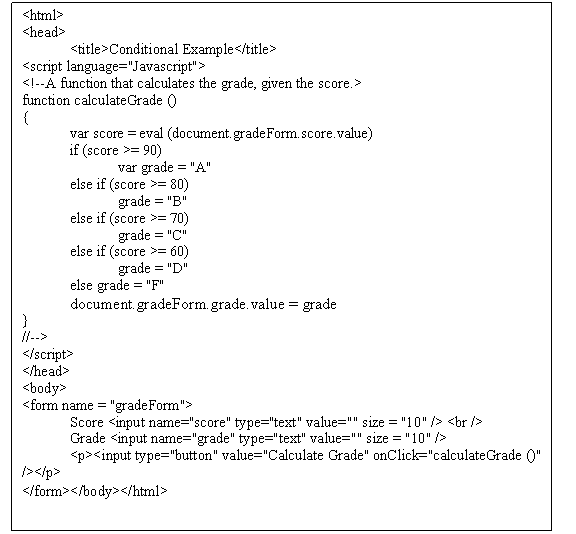
11.
Testing
a program is always necessary. Errors
creep into programs whenever we are not paying really close attention. In some cases, the program seems to work, but
it gives the wrong answer. For something
like the script that determines the size of a tip, the best way to test it is
to calculate a few results by hand (or hand calculator), enter them into the boxes
and then observe the result. Errors can
be caused by things as simple as using a + sign when a * sign is indicated.
12.
Now
create a web page with a box for the temperature and then decides whether it is
hot, warm, comfortable, cool or cold.
You should determine the limits yourself. For example, some may decide that it is hot
when the temperature is 85 or above, while others may feel that 85 is only warm
and that it doesnt get hot until the temperature reaches 90. Most people are comfortable when it is around
70. But that is an individual
decision. An elderly person may need a
temperature of at least 75 to be comfortable while others find this pretty
warm. Decide for yourself.
13.
You
can enhance your web page by changing the background to some color that
corresponds to the temperature. For
example, a hot temperature might be accompanied by a red background while a
cold one might be blue. This script will
require you to do two things for each condition, not just one. Javascript requires you to make this clear by
putting the two statements between a set of braces, { and
}. Two conditions might look something
like
if (temperature >= 80)
{
document.bgColor
= "red"
var comfortLevel =
"Warm"
}
else
{
document.bgColor
= "cyan"
comfortLevel = "Cool"
}
These are curly braces and not square brackets or
parentheses. Using either of the other
two will cause an error. Also make sure
that you start with an opening brace and end with a closing one. They can be hard to see, and using one when
you want the other can cause strange errors.
You might also try to see what happens if you leave one of the pairs of braces
out.
The rule is that if you have only one thing to do, you do not need
the braces. If you want to do more than
one thing for each condition, you must have the braces, or it will not work
correctly.
14. You can also do loops in Javascript. The easiest is a for loop. It is
designed to allow you to do some operation a number of times. It uses a counter that changes its value each
time we go through the loop. This
counter can be started at 1 and increased by 1 each time through the loop. A typical loop is
for
(counter = 1; counter <= 10; counter ++)
The
first part, counter = 1;, tells the browser where to
begin counting. The second statement,
counter <= 10;, tells it where to stop. The statement, counter ++, says that the
counter should be increased by 1 each time until the end, 10, is reached. All of these numbers can be changed.
15. An example that calculates and displays
increasing tax values might have the following script. Type it in and view it in a browser.
<html>
<head>
<title>Tax
Form Example</title>
<script
language="Javascript">
<!--Sales Tax Table
for (counter = 1; counter <= 10; counter ++)
{
tax = counter * 8.25
document.write
("The tax for ", counter,
" is ", tax , "<br>")
}
//-->
</script>
</head>
<body></body>
</html>
16.
Data is often
displayed in HTML tables, which consist of rows and columns. The tags for the rows are <tr>
</tr>
and for the columns within the rows <td>
</td>. Tables begin with the tag <table> and
end with </table>. The opening tag
may also contain attributes such as border, cellspacing,
and font color.
In
addition to the main tags, a table can have a caption that is put between the
tags <caption> and </caption>.
It also can have a heading row.
This is given with the tags <thead>
</thead>.
Between these, put <th><td>
</td><td>
</td><td>
</td></th>.
So
the HTML for a complete table might look like:
<table border =
"1" bordercolor = "#000000" cellspacing = "5">
<caption>
</caption>
<thead> <th>
</th> <th>
</th><th>
</th></thead>
<tr>
<td>
</td><td>
</td><td>
</td> </tr>
<tr>
<td>
</td><td>
</td><td>
</td> </tr>
</table>
17. The following Html file will display a tax table using
Html tables. Try it out. Note where the tax was rounded off to the
nearest cent.
<html>
<head>
<title>Tax Table</title>
</head>
<body>
<script
language="Javascript">
<!--
document.write ("<table
border='1' bordercolor='black'>") // Start
table
document.write
("<caption><h4>Tax Table</h4></caption>") //
Table caption
document.write ("<thead><th>Bill</th><th>Tax</th></thead>")
for (count = 1; count <= 10;
count++)
{
var
bill = count * 10
var
tax = bill * 0.0825
tax = Math.round
(tax * 100) / 100 // Round the
tax off to the nearest cent.
document.write ("<tr>") // Start row.
document.write
("<td>", bill, "</td>") //
First column
document.write
("<td>", tax, "</td>") // Second column
document.write ("</tr>") // End row
}
document.write
("</table>") // End table tag.
//-->
</script>
</body></html>
18. Now create a web page with a form that
collects some data and uses either an if-else statement or a for statement. You could make a list of equivalents for
Celsius and Fahrenheit temperatures. Use a table to align your data. Or you could decide whether a movie is good,
bad, or just so-so. When done, zip up
your web page and send it to me.