Internet Programming I
Assignment 7
Java and databases
Due:
1.
Create a database
called Store with a table called Products.

2.
Register the
database with the Windows operating system. To do this, first click on Settings/Control Panel/Administrative Tools. On that screen, click on Data Sources (ODBC). Select Add/Microsoft
Access Driver (*.mdb), and from there Browse to find the location of your
database. Click on OK
and exit.
You must close your database before trying to register it.
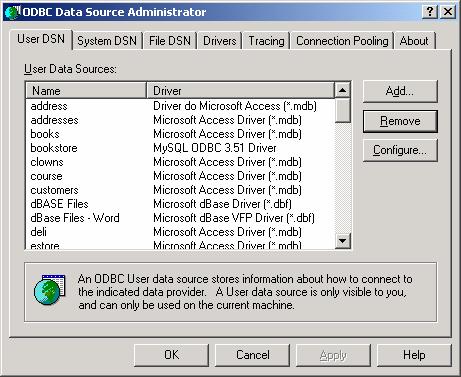
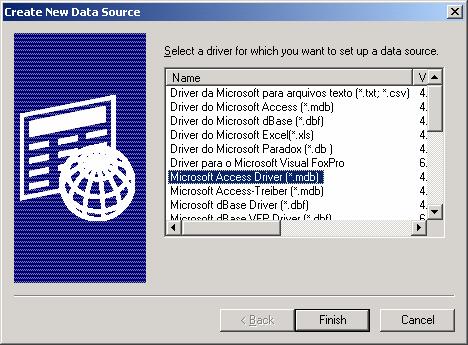

3.
Next open
JCreator and create a Java program called DisplayProducts. Make sure that the name of your file is the
same name as the name of the class. For
this example, the file name must be DisplayProducts.java.
// This is a Java application that gets
data from a database and displays it on the screen.
import java.sql.*;
public class DisplayProducts
{
public static void main (String [] args)
{
try
{
// Get a connection to the database.
Class.forName ("sun.jdbc.odbc.JdbcOdbcDriver");
Connection
con = DriverManager.getConnection ("jdbc:odbc:store");
// Create a statement
and a query.
Statement stmt = con.createStatement
();
String query = "Select * From Products";
// Execute the query
and retrieve a ResultSet.
ResultSet rs = stmt.executeQuery (query);
System.out.println
("Products List");
// Display the data in the ResultSet.
while (rs.next ())
{
System.out.println
();
System.out.println
("ID: " + rs.getString ("ID"));
System.out.println
("Name: " + rs.getString
("Name"));
System.out.println ("Quantity: " + rs.getInt ("Quantity"));
System.out.println ("Price: " + rs.getDouble ("Price"));
}
con.close (); //
Close the connection to the database.
} catch (SQLException e) {System.out.println ("SQL Exception");}
catch (ClassNotFoundException e) {System.out.println ("Driver not found");}
} // main
} // DisplayProducts
4.
Some things to
note:
- Java is case sensitive while SQL is not. Make sure that you use upper case and
lower case letters the same as those in the example.
- Many of the lines in the example are boiler plate. That means that they can be copied with
only a few changes from one program to the next. The only ones you will have to change in
your programs are those that specifically describe names in your database.
- The order that you access the fields in the table
should be the same as the order in the database.
- When the type of a field is Text, you must use rs.getString
("ID") to get the data.
But when the type is either Number
or Double, you must use rs.getInt ("Quantity") or rs.getDouble ("Price").
5.
Save the program,
compile and run it. The result for this
example is shown below.

6.
Now write a
program called DisplayCustomers that will display all
the customers in the Customers table.
You do not have to register the database again. However, if you are working in a computer lab
with your database on a USB drive, you will have to register it each time. The lines in the program that you must change
are shown in bold in the example. The
result should look something like the following.

7.
Now use the
database that you created for assignment 5 and write programs that will display
the tables in it. Zip up your database
and the programs and send them to me at cwolf@pace.edu.