Downloading Dreamspark Software
Once you select software on the Dreamspark online shop, there are a few things you need to do to actually use the software.
- Using the Online Store
- Using the Secure Download Manager
- Burning the Software to CD/DVD
- Extracting the Software
Using the Online Store
You can access the Dreamspark Online Store by going to http://csis.pace.edu/dreamspark. Once you sign in (using the link on the uppper right hand corner), you can browse software titles and put them in your shopping cart. All downloaded titles on Dreamspark are free for academic use, however if you’d like a physical copy mailed to you, there is usually a small fee.
After you have selected the items you would like to download, select Check Out just like any other online store. You will be asked to accept the Dreamspark Terms and then to enter any more information about yourself. Once you click Proceed With Order, you will be shown an Order Summary page. It is very important to note the Product Key (it should be in red text) on this page. You will most likely need it to activate the software after you download it.
To actually download the software, you should see a Start Download button just above the listing of items you purchased.

Using the Secure Download Manager
The Dreamspark store distributes software with product called the Secure Download Manager (or SDM). When you click the Start Download button on the Order Summary page, you will see a new window prompting you to download the SDM. If this is your first time using Dreamspark, you’ll need the SDM1. They conveniently have versions for Windows and Mac OS X now.
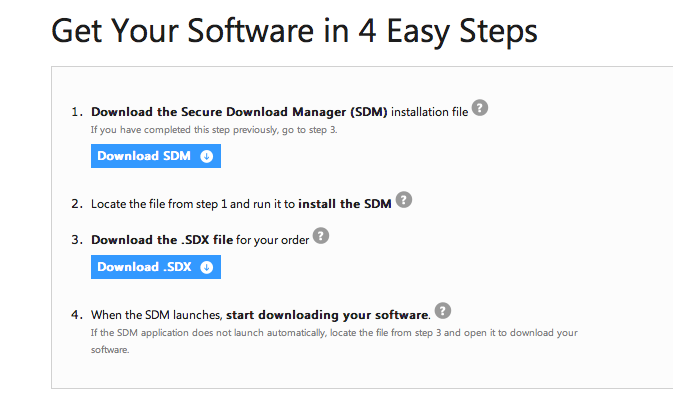
Once the SDM has downloaded, click on the installer and follow through with the prompts. The next thing you will need is the SDX file.
The SDX file tells the SDM how to find and decrypt the actual software title that you just purchased. After installing the SDM, the SDX filetype should be associated with the SDM, so you can just click on the downloaded SDX file.
The SDM should start up and ask you where you’d like to store the software.
Once you’ve selected a place to download the software, you’ll need to wait for the software to download. Usually this takes from 5 to 20 minutes, depending on how large the software is and the speed of your internet connection.
Once the download is complete, browse to the directory that you selected previously and see how the software is packaged. Some software comes as a CD or DVD disc image (an .iso file) that needs to be burnt to a disc or extracted. Other software may come already pre-extracted and ready to install (usually though a Setup.exe file).
If your software is distributed as an .iso file, read below.
Burning the Software to CD/DVD
Dreamspark has a tutorial on how to do this, located here. Unless you’re downloading an operating system (Windows 7, 8, XP, Server 2012, etc), we advise you to just extract the files. However, if you frequently erase your computer, it may be a good idea to burn a copy of the software. Make sure to write the product key on the cd.
Extracting the Software
Instead of using a CD or DVD to burn the software to a disc, you can usually just extract the contents of the disc image to your hard drive using numerous file extraction utilities.
For PC users, we like 7zip. It’s free and you can get it at 7zip.org. Download and install the software.
7zip installs a context menu item so that you can just right click on the .iso file, select 7zip, then Extract Here to extract the contents of the .iso file.
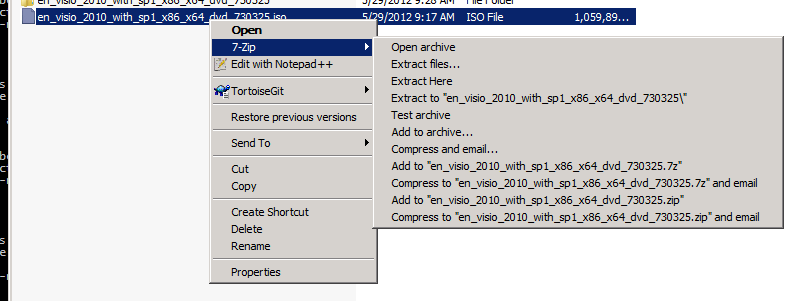
-
Products on Dreamspark are packaged in encrypted files. The
.sdxfile contains the address to download the file from Microsoft/Dreamspark’s servers and the key to decrypt the contents into a usable form (a folder or.isofile). ↩
Last edited, April 21, 2014 by treivik, pc=1.2.0-dev